OXYGEN 6.7 – What is new?

With our software update OXYGEN 6.7, we introduce several new features and improvements to our intuitive measurement software. The new enhancements focus on power analysis, order analysis, as well as on the new power manager for DEWE3 systems. Additionally, new SCPI commands and lots of other useful improvements are available.
In the following post, we will introduce you to several of the new features and provide an overview of what is new. In case you already want to test them, click the following link and download OXYGEN 6.7.
New features
- New power features
- Screen templates
- Order analysis improvements
- Chart recorder improvements
- New SCPI commands
- Power manager for DEWE3-M8s
- Chassis controller as PTP master
- Further improvements
New power features
With OXYGEN 6.7 we introduce new analysis tools for the Power Group under the tab “Efficiency”. These tools facilitate the analysis of mechanical power, DC power and electrical efficiency. Figure 1 displays and highlights the new tools including:
- “DC power analysis” settings ①,
- “Mechanical power analysis” settings ②,
- and the possibility to generate three different efficiency maps ③.
Each tool creates corresponding synchronized output channels. In case DC power and mechanical power is determined, the system efficiency is calculated automatically and can be shown via the efficiency maps. However, keep in mind, that to access these new features you require the OXY-OPT-POWER-ADV option.
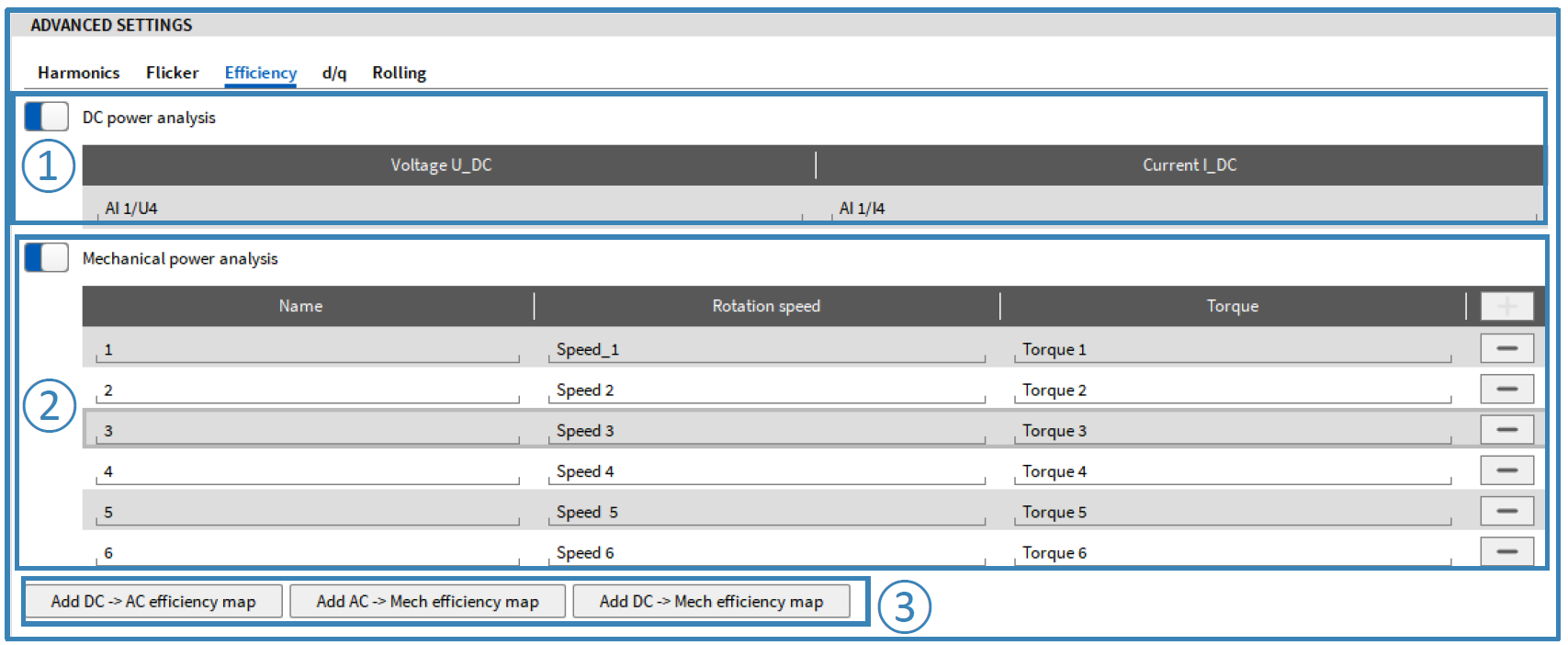
Figure 1: New power features: ① DC power analysis,
② mechanical power analysis, ③ efficiency maps.
Screen templates
With the new OXYGEN update, it is now possible to create templates for measurement screens and reporting pages. You can store entire screens as they are, including all selected instruments, their respective settings, and their arrangement. After a template is saved, you can copy it to another system and add it via the measurement screen menu. The templates are stored in the following default directory: C:\Users\Public\Documents\Dewetron\Oxygen\Templates.
Order analysis improvements
OXYGEN 6.7 further introduces two great improvements regarding our order analysis tool. First, after executing an order analysis, OXYGEN now automatically creates a screen template. Nevertheless, to view the screen template it is necessary to add it to the screen. Therefore, simply click the “Add predefined item” symbol in the left lower corner of the screen, select the template, and click “Add”.
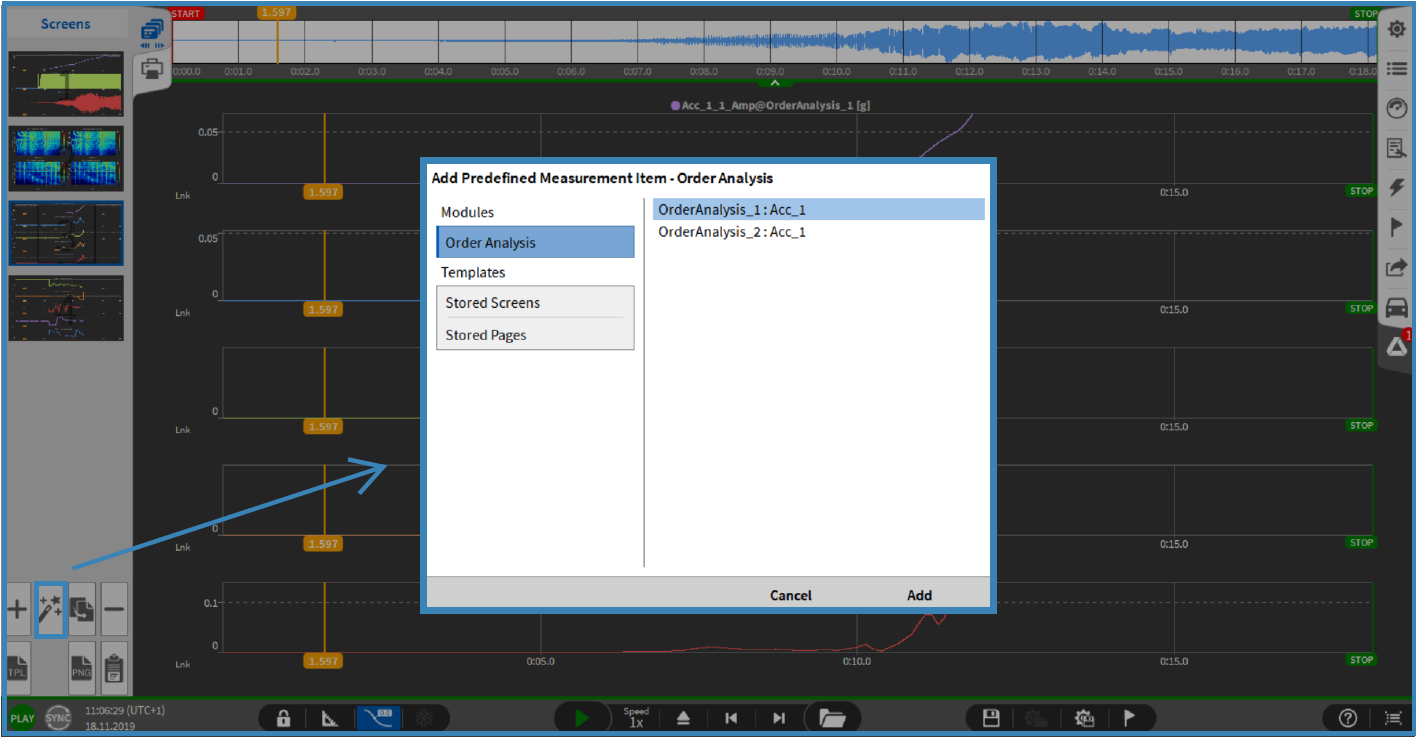
Figure 2: Add screen template.
In general, the added template shows four plots. This includes a frequency matrix (upper left), an order matrix (upper right), an FFT of the input signal (lower left), and an extracted order vs. RPM (lower right).
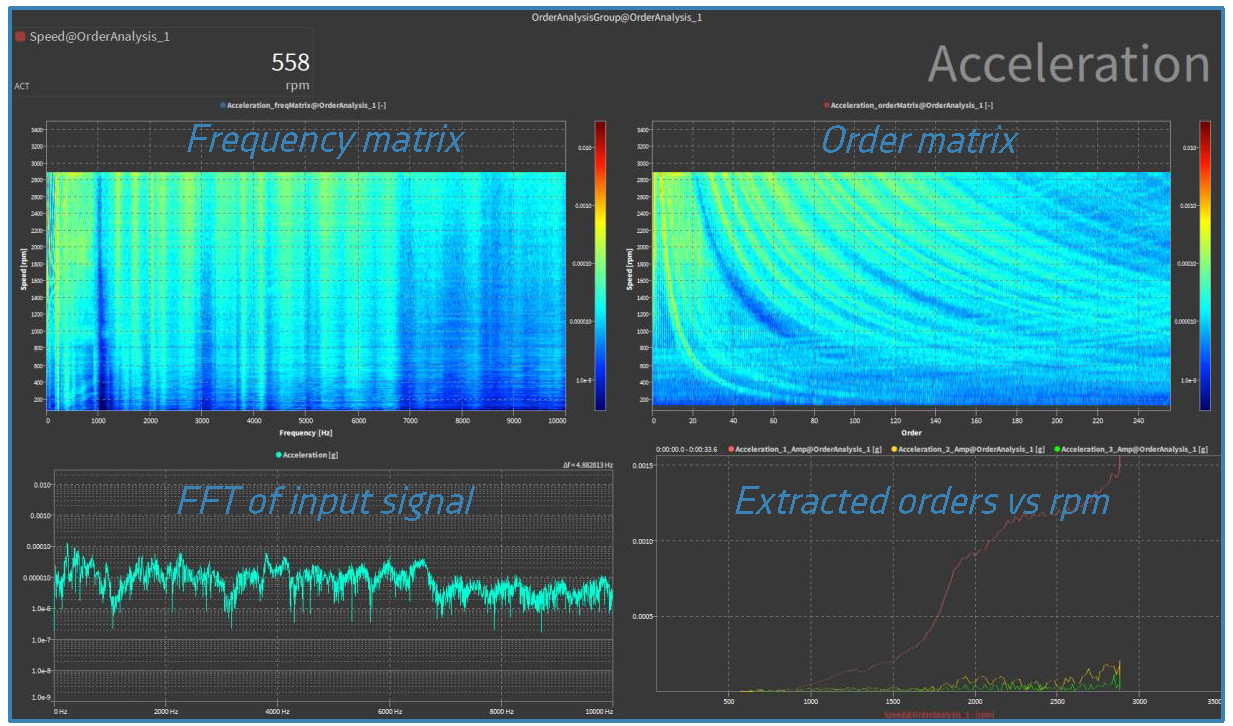
Figure 3: Screen template for order analysis.
Second, we implemented a cursor (see ① in Figure 4), which allows users to extract orders from the intensity diagram. Therefore, first select the cursor and then click on the desired order in the intensity diagram. This visualizes the selected order based on RPM vs. intensity.
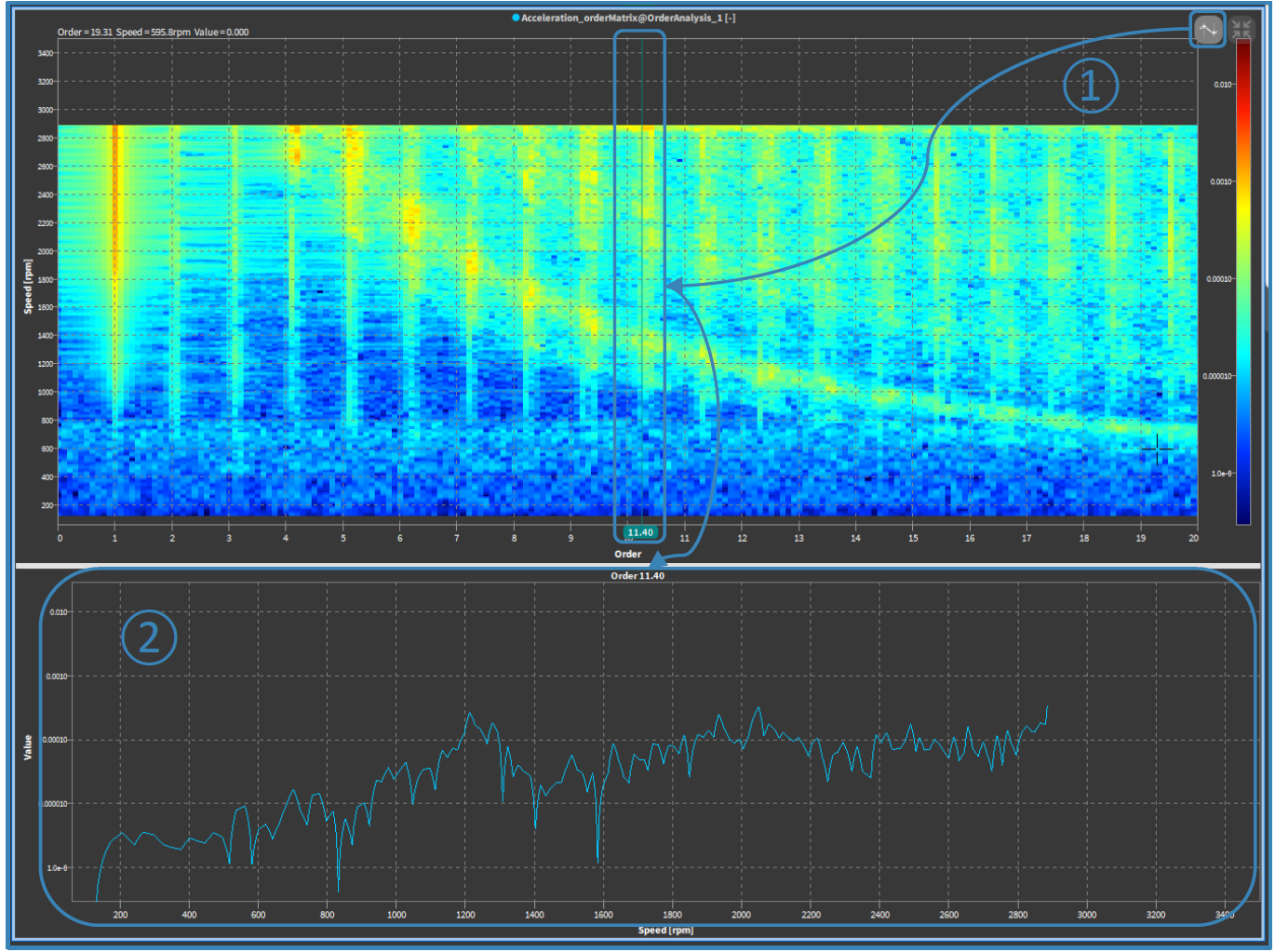
Figure 4: Intensity diagram of order analysis.
① Cursor for extracting order. ② RPM vs intensity of extracted order.
Chart recorder improvements
To improve the usability of the chart recorder we implemented four small but beneficial features:
- Automatic Y-scaling (①)
- Improved Y-TickLabels (②)
- Chart-wise Box zoom options (③)
- Automatic min/max Y-scaling (④)
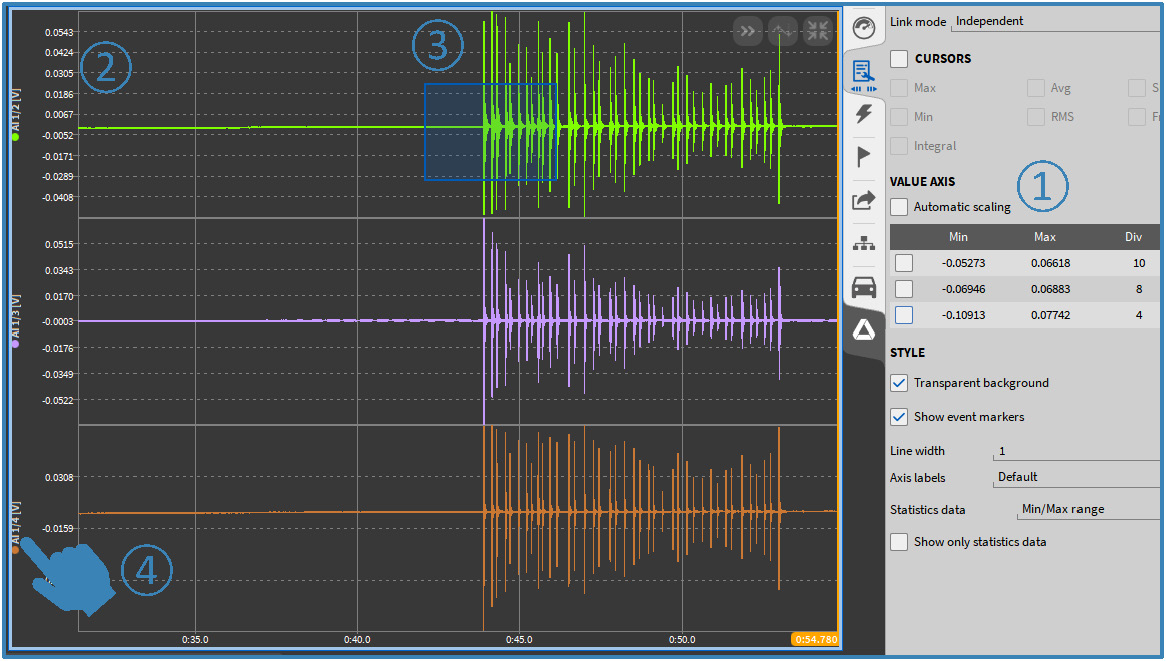
Figure 5: Chart recorder improvements.
New SCPI commands
OXYGEN 6.7 allows you to use several new SCPI commands for storing measurement screens and reporting pages.
Storing measurement screens via SCPI command as *.png
- :SCReen:SAVE // Stores the current screen with default name to export folder.
- :SCReen:SAVE “XYZ” // Stores the current screen with defined name (xyz) to export folder.
- :SCReen:SAVE “C:\TEMP\xyz” // Stores the current screen to C:\TEMP\xyz.
- :SCReen:ITEM<1>:SAVE // Possibility to store a dedicated screen.
However, keep in mind, it is not possible to store single instruments but only the entire screen.
Storing reporting pages via SCPI command as *.pdf
- :REPort:SAVE[:ALL] // Stores all reporting pages with default name to export folder.
- :REPort:SAVE “XYZ” // Stores all reporting pages with defined name (xyz) to export folder.
- :REPort:SAVE “C:\TEMP\xyz” // Stores all reporting pages to C:\TEMP\xyz.
- :REPort:ITEM<1>:SAVE // Possibility to store a dedicated reporting page.
Power manager for DEWE3-M8s
With this update comes a plugin for the DEWE3-M8s to monitor the battery status and system information, like fan speed, battery capacity, the time until the battery is discharged, and the configuration of the battery warnings. All information will be listed in the channel list. This plugin is automatically available in OXYGEN when using a DEWE3-M8s chassis.
Chassis Controller as PTP Master
It is now possible to use the Chassis Controller as a PTP Master. Therefore, the PTP connector will be used to output PTP timestamps according to IEEE1588v2 configuration via the OXYGEN SNYC menu. However, this requires TRION Applications R6.6.1 and a firmware update. Additionally, please note that this is an optional feature and requires a dedicated SW license (OXY-OPT-PTP-OUT) as well as the hardware option DEWE3-OPT-IRIG/PTP.
Further improvements
Besides the previously mentioned major updates, OXYGEN 6.7 also provides several small but handy improvements listed here:
1. Reset to default channel names
You can now reset your default channel name. Therefore, simply delete the current channel name and press ENTER.
2. Duplicate channel name warning
Prior to this update, you were not allowed to use the same name for multiple channels. This is now possible. However, in case you do so, channels with the same name will now be marked with a ⚠ symbol next to its name (see Figure 6).
3. Favorites
A new possibility to select favorites for your channel list filter (see Figure 6).
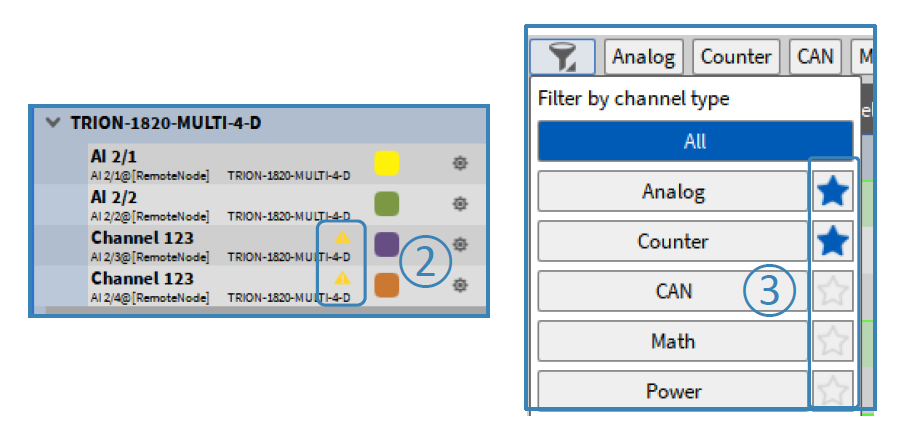
Figure 6: ② Duplicate channel name warning. ③ Favorites
4. Use of header in filename
The header can be used in the filename (see Figure 7). However, keep in mind the header name must be specified manually. Further, headers used in the filename cannot be edited during recording.
5. New trigger action – Digital Out
We implemented a new trigger action called “Digital Out” (see Figure 7). It can be used to change the state of a DO channel, i.e. to generate a heartbeat signal. Overall, it provides the same functionality as the “Alarm” action but without the Alarm counter in the overview bar.
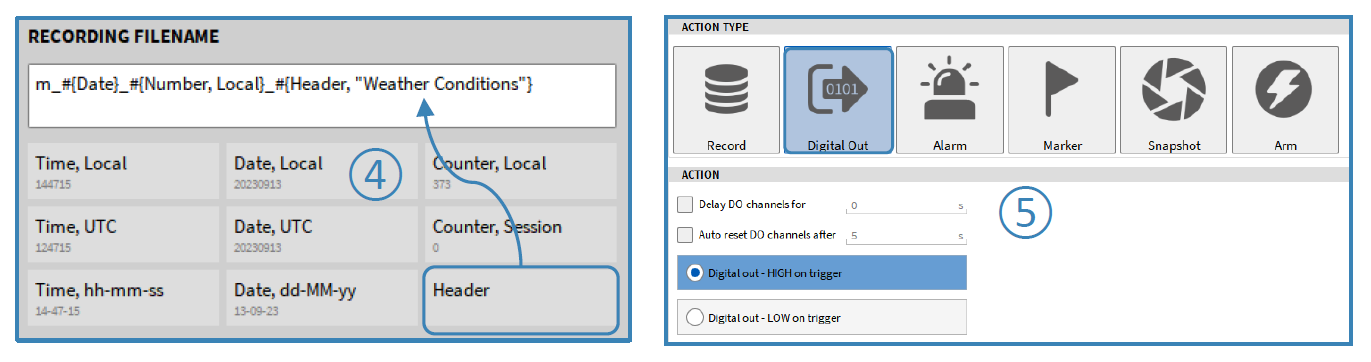
Figure 7: ④ Header in filename. ⑤ “Digital Out” trigger action.
6. Cursor movement
You can now move A/B and C/D cursors in parallel via holding SHIFT.
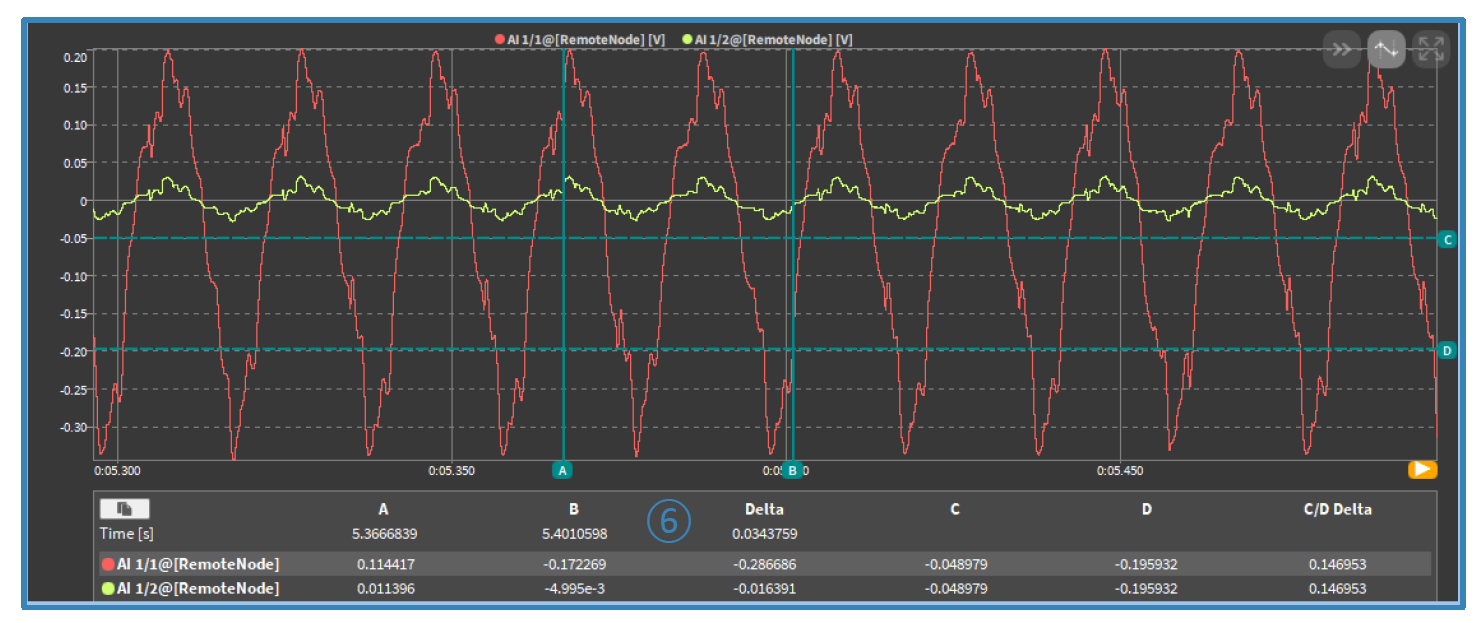
Figure 8: ⑥ Cursor movement improvements.
7. Lock sensor database
It is now possible to lock the sensor database for a setup in the “Configuration Lock” settings.
8. New DMD reader
New DMD reader for Linux CentOS 7 64 bit (RHEL 7) and Linux Rocky 9 64 bit (RHEL 9) are available. For more see our GitHub.
Join our webinars and try OXYGEN 6.7
If you want to see OXYGEN 6.7 live in action, join our webinars! Our experts will show the new features in practice and discuss them in detail. This is the perfect opportunity to ask your questions. And who knows, maybe you can elicit one or two new future insights from our experts.





